Branding and White-labeling
The Digital Asset Manager is your Marketing HUB and it should act like it. That is why we released some additional branding and white-labeling options to take your brand representation to the next level.
Where to Configure Your Branding?
- As an Admin, go to Organization Profile –> General Setting.
- There are 3 sections to update and customize your branding across the platform.
- Upload your Company Logo. Here you can upload your company logo to display in the backend Admin portal in the main navigation, the Frontend portal, and all emails sent from our system)
- Upload your Company Favicon: The favicon will display in the browser tab across the portal (front and backend) as well as in the main navigation section on the backend/admin portal.
- Designate your Brand Colors (primary and secondary): You can choose the colors that will reflect across the portal and in the system emails. Just update with the color picker or indicate the hex code.
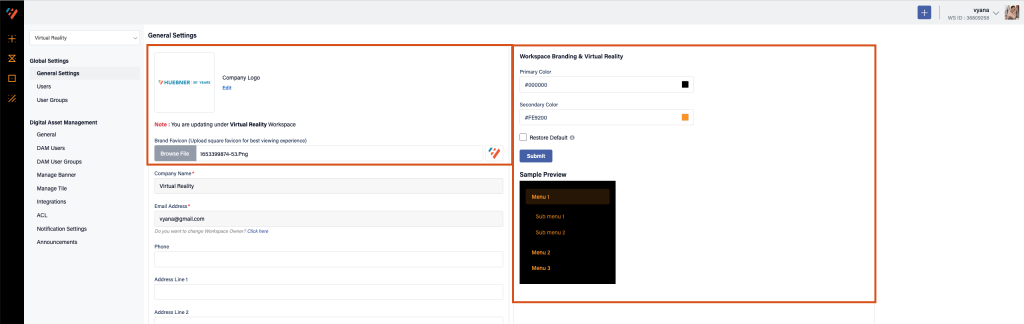
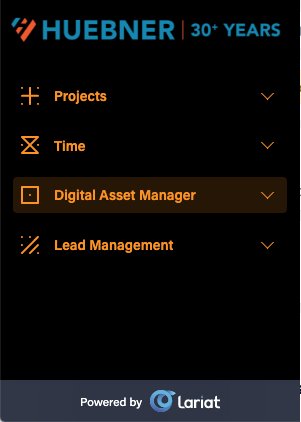
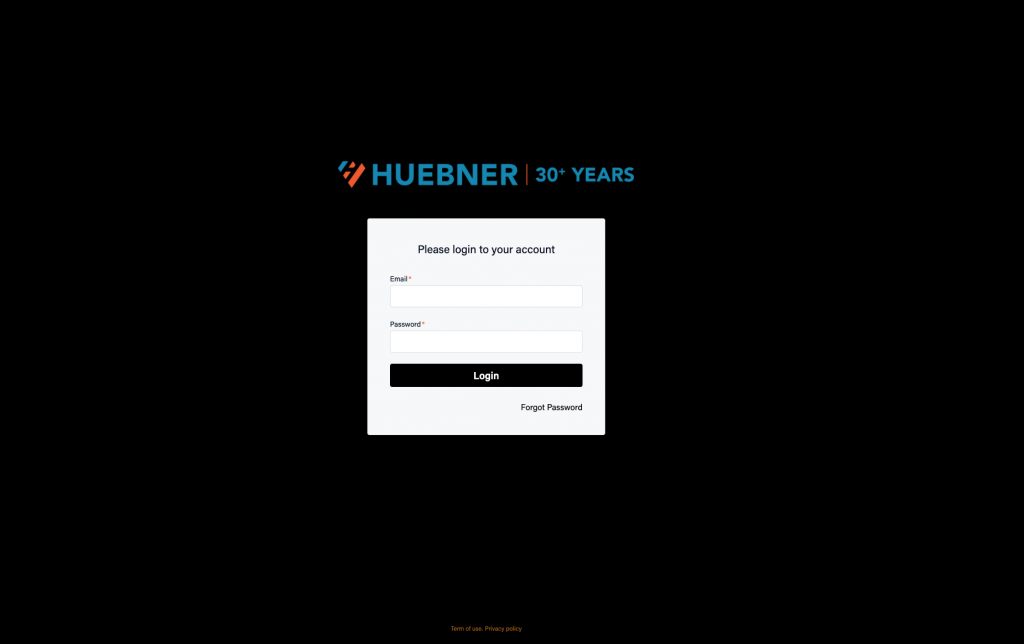
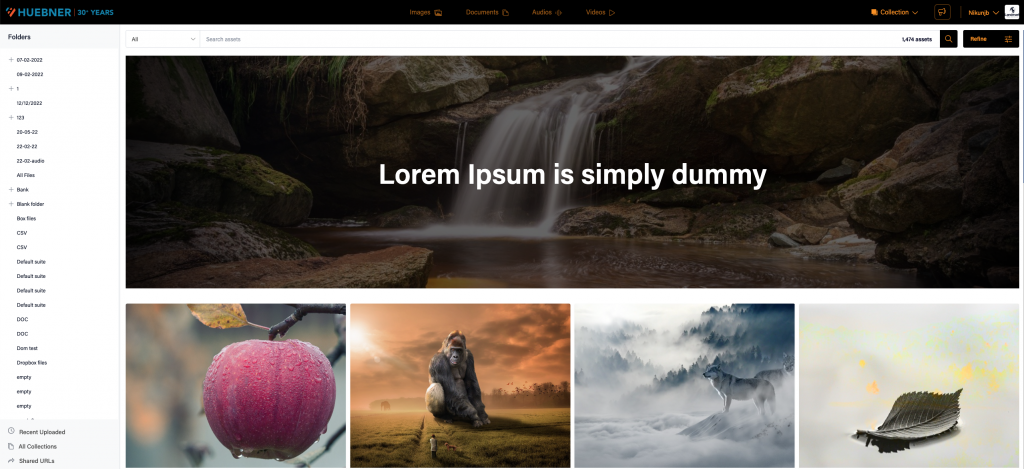
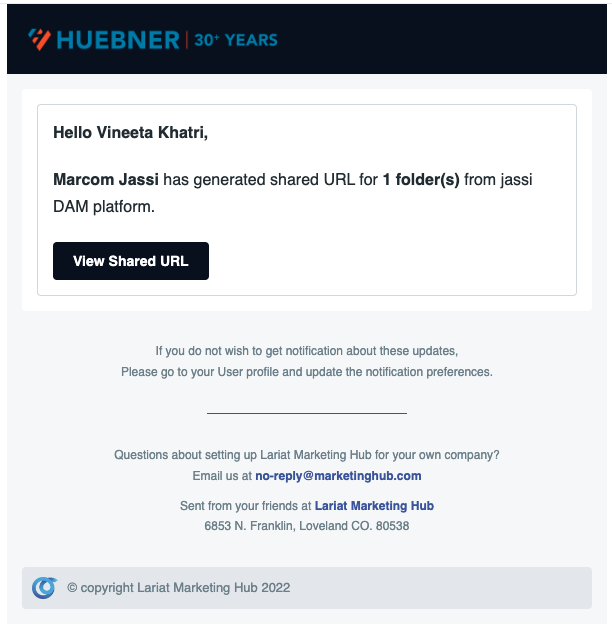
Announcement
Need to notify all your dealers or other frontend users of an important announcement, or sale, or promotion? We created the functionality to do just that within the Admin functionality on the backend under your Organizational Settings.
To create an Announcement, Go to: Organization Profile –> DAM –> Announcements
You can save as a draft and return later to finish, or schedule it to be published at a later date, or publish it immediately.
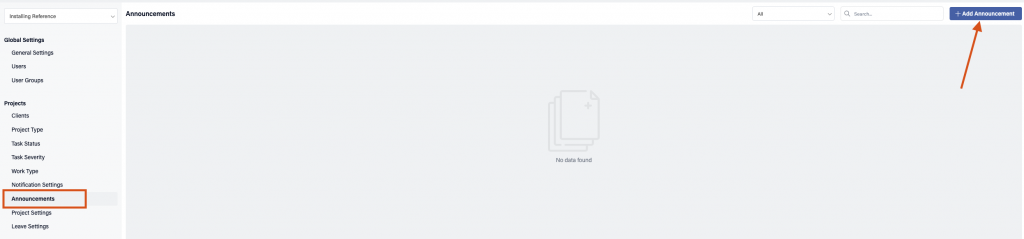
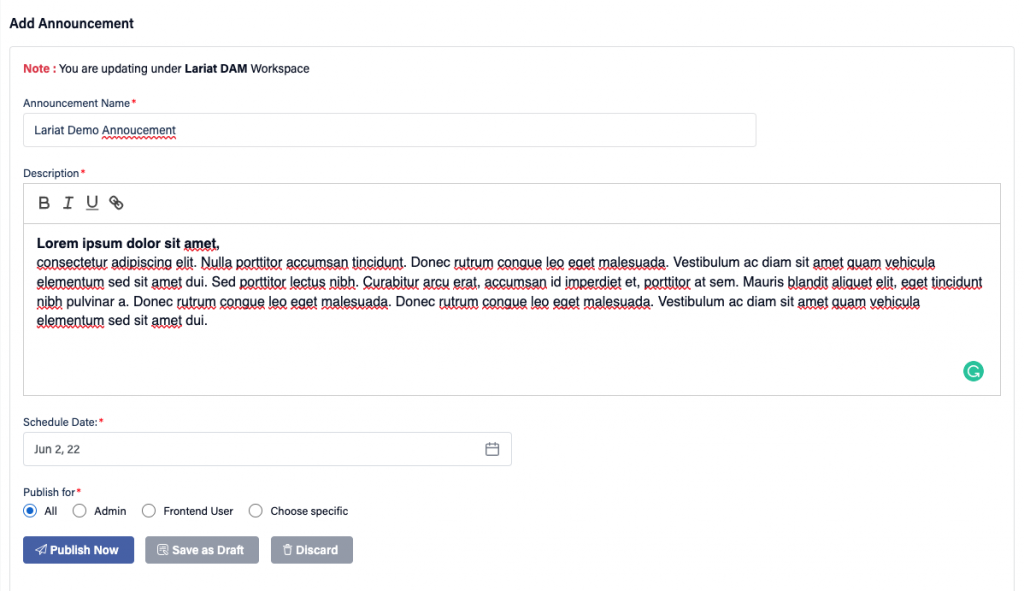
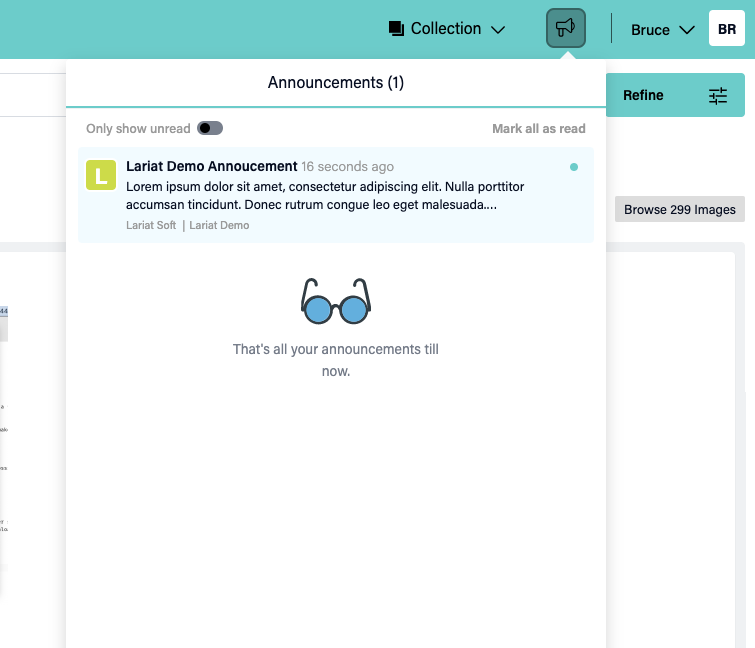
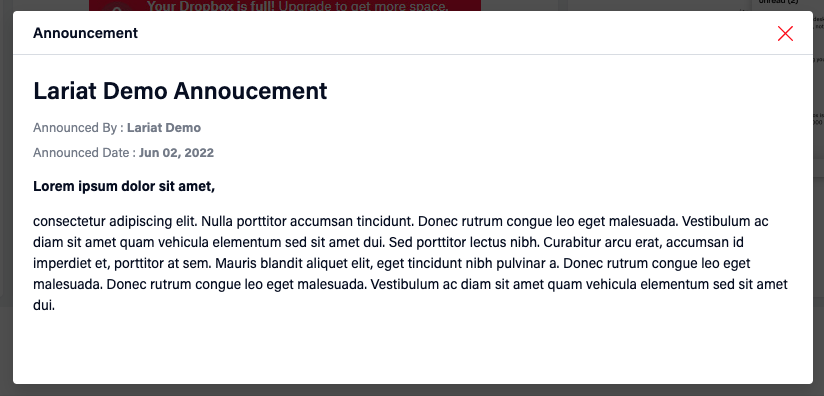
Fixes
- Image and video preview on-screen rendering issue is fixed
- DAM-Admin Dashboard graph – fixed data related issue
- Analytics functional bug fixes related to historical data
- Grid and List view transition on different scenarios is fixed
- Some code-level bug fixes are done with code enhancements.
Subscribe to our weekly newsletter
Subscribe to our weekly newsletter
Recent Posts
Curated Insights
Stay ahead with industry news, and trend updates – all for free!
Become a better Marketer
Get market insights, & trend updates - straight to your inbox
"*" indicates required fields


